Boxifier
Boxifier is a free service the backs up your My Documents folder to keep work safe!
How it Works
- Boxifier lets you “backup” your My Documents folder: Every few minutes a new copy of the folder will be made on secure online servers.
- If your computer crashes, or is lost, you can still access your documents online (with a password) – and download the folder to a new computer.
- Because Boxifier makes the My Documents folder accessible online, you can view and edit files on university computers as well as on your phone or tablet.
Boxifier vs. Other Backup Strategies
Copy to a Memory Stick
Memory sticks are easy to lose and it can be difficult to remember to copy work to a stick regularly. So even when the stick is available after a crash, the version of the essay on the stick might be several hours old.
Emailing Yourself
This gets round the problem of losing memory sticks. But not the problem of having to remember to backup regularly. Also, most students will only email themselves a few really crucial files but they would still be set back if they lost the other files in their Documents folder.
Saving Files to Dropbox
I think this was the best strategy – until Boxifier came along! Dropbox works just like Boxifier except that the student has to remember to save files in a special Dropbox folder on their computer, not the My Documents folder. If a student puts some work in My Documents by mistake, that work is still vulnerable.
How to Set it Up
- Boxifier works in conjunction with Dropbox so the first thing to do is make a Dropbox account and then follow the prompts to download and install Dropbox.
- Download, install and open Boxifier. Boxifier will then ask for your email address so that it can sent you a code. Once you have the code, open Boxifier again so that you can enter the code. Now you have a Boxifier account.
- Open the “file browser” so you can see the My Documents folder:
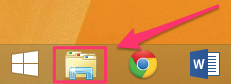
- Right-click on My Documents and then click “Boxifier – Sync with Dropbox”:
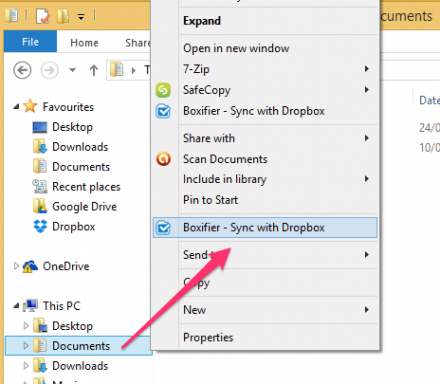
- To get your files back if your computer is wiped just install Dropbox again, sign in, and wait for all the files that were in your My Documents folder to download to your Dropbox folder.
You may also be interested in
Equity, Diversity and Inclusion Series
EDI requires more than good intentions. It takes ongoing learning, self-awareness, and a willingness to challenge assumptions. Explore our collection of blogs focused on EDI in the workplace and take the next step in your journey.
VisitIntersectionality – Blog Series and Labels and Legacies
Find all of our content on intersectionality in one place! We wrote six blogs looking at the way intersectionality intersects (ba-dum tssh) with our working lives, plus we also did a whole webinar series for it! Follow along with the blogs and listen in on fascinating discussions with fabulous guests.
VisitLeadership Series
Being a leader is so much more than job title, it's a specific set of skills everyone can develop and refine. To be a leader means to take responsibility for a team, which you can only do well if you do it inclusively. Explore our blog series to find out how you can be a better leader.
VisitDisability Confidence Scheme
Discover how the UK’s Disability Confident scheme can help your organisation recruit and support disabled employees. Get expert guidance and free Level 3 validation from D&A. Download your free guide today!
Visit