Adding Image Descriptions to your Social Media Posts
Adding image descriptions to your social media posts is a quick and easy step to ensure that your content is inclusive and accessible to your entire audience. Here’s a guide on how to set up image descriptions across each of your social media platforms!
- When you add a photo to your tweet, click ‘Edit’ in the top right corner of the image.
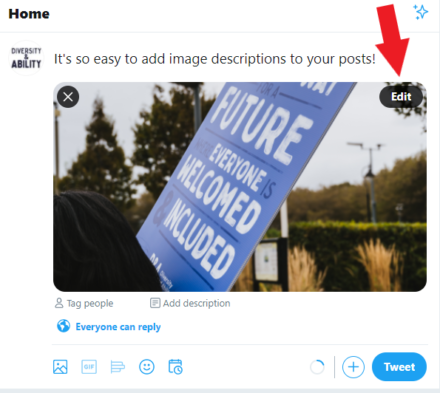
2. In the top bar in the ‘Edit Photo’ window, click on ‘ALT’ and then write your image description in the ‘Description’ text box below the image.

- When you add an image to your post, hold your cursor over the image and the option to ‘Edit’ the image will appear for you to select.
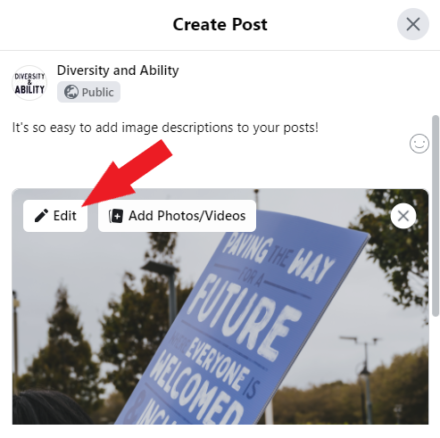
2. In the options on the left hand side, select ‘Alternative Text’. And enter Custom alt text, then select save. Avoid using the auto generated alternative text, which can be very inaccurate!
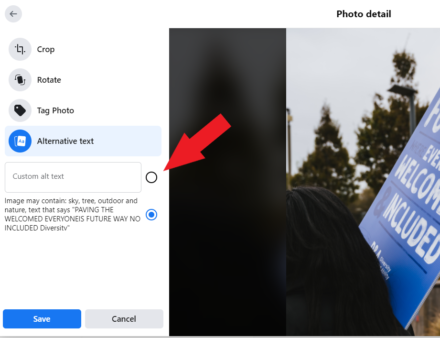
- When creating your post, on the final page before sharing, select ‘Advanced Settings’ at the bottom of the page.
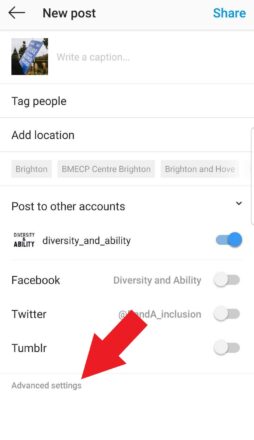
2. Under ‘Accessibility’, select ‘Write Alt Text’
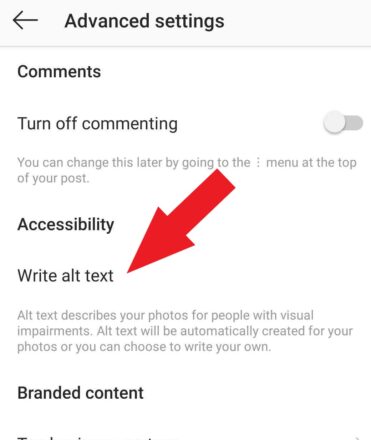
3. In the text box, add your image description and select ‘Save’ in the top right corner.
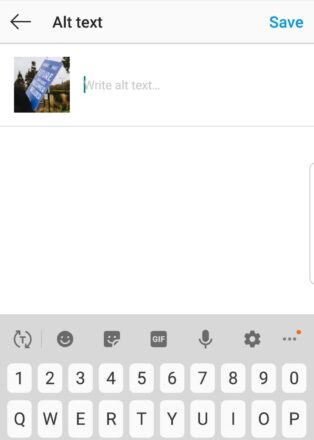
- When you add an image to your post, select ‘Add alt text’ which appears in the top right corner of the image.
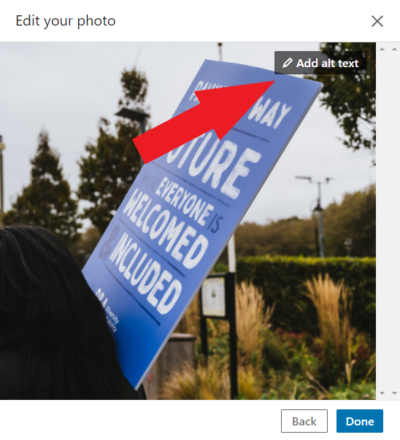
2. Enter your alt text into the text box and select save!
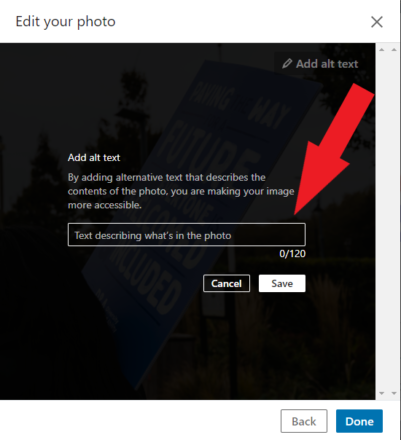
Top Tips for Image Descriptions
- Image descriptions should be clear and descriptive in explaining the content of an image- aim for under 200 characters
- Avoid image descriptions if the photo is purely decorative
- Describe facial expressions, for example ‘the person has a focused expression on their face’
- Avoid ‘sight’-related terminology, for example ‘you can see a car’ or ‘a car is visible’
- As well as using ‘alt text’ options, include your image description in the body of your text. This ensures your image description is accessible to everyone, regardless of whether they use a screen reader. We recommend the format [Image Description: ] to keep things clear and easy to access!
Want to learn more?
Diversity and Ability offer a range of interactive training workshops where we share our expertise and lived experience of disability and neurodiversity to give you the practical skills to embed an inclusive approach in your workplace.
Our Inclusive Communications workshop trains you and your team on how to enhance your communications and marketing strategies to make sure they are accessible and inclusive for your entire audience.
You may also be interested in
Equity, Diversity and Inclusion Series
EDI requires more than good intentions. It takes ongoing learning, self-awareness, and a willingness to challenge assumptions. Explore our collection of blogs focused on EDI in the workplace and take the next step in your journey.
VisitIntersectionality – Blog Series and Labels and Legacies
Find all of our content on intersectionality in one place! We wrote six blogs looking at the way intersectionality intersects (ba-dum tssh) with our working lives, plus we also did a whole webinar series for it! Follow along with the blogs and listen in on fascinating discussions with fabulous guests.
VisitLeadership Series
Being a leader is so much more than job title, it's a specific set of skills everyone can develop and refine. To be a leader means to take responsibility for a team, which you can only do well if you do it inclusively. Explore our blog series to find out how you can be a better leader.
VisitDisability Confidence Scheme
Discover how the UK’s Disability Confident scheme can help your organisation recruit and support disabled employees. Get expert guidance and free Level 3 validation from D&A. Download your free guide today!
Visit