Optical Character Recognition
There are lots of great things about working with text on a computer: you can copy and paste it, make colour highlights, search for words and have the text read out loud. But to do all these things, your computer has to recognize the text as text – not just an image. Optical Character Recognition (OCR) software transform images of text – such as photocopies – into text files.
Optical Character Recognition (OCR) software transform images of text – such as photocopies – into text files.
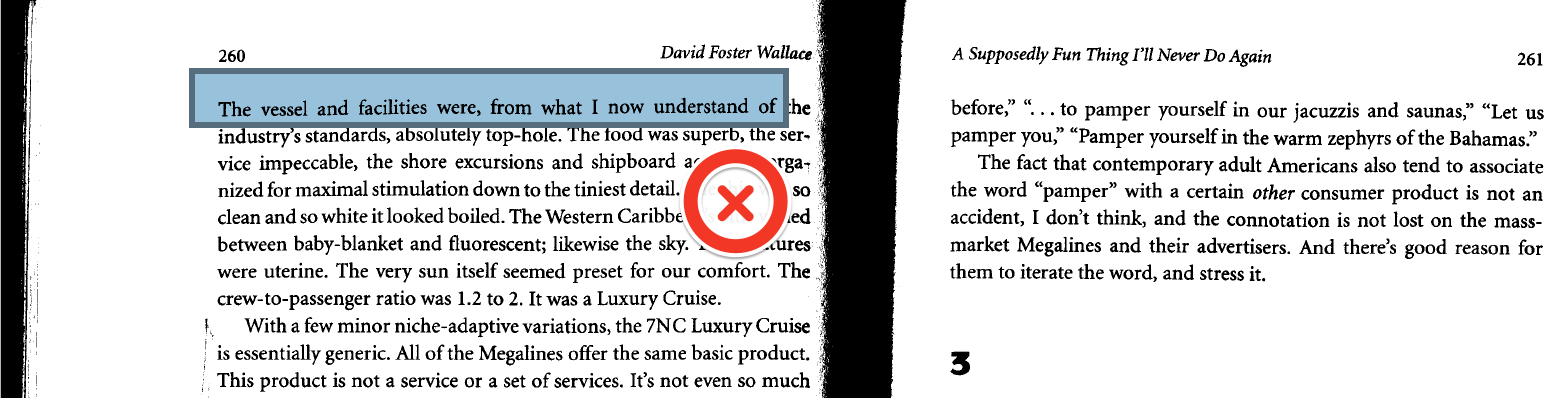
This PDF has not gone through OCR. It does not allow text to be selected
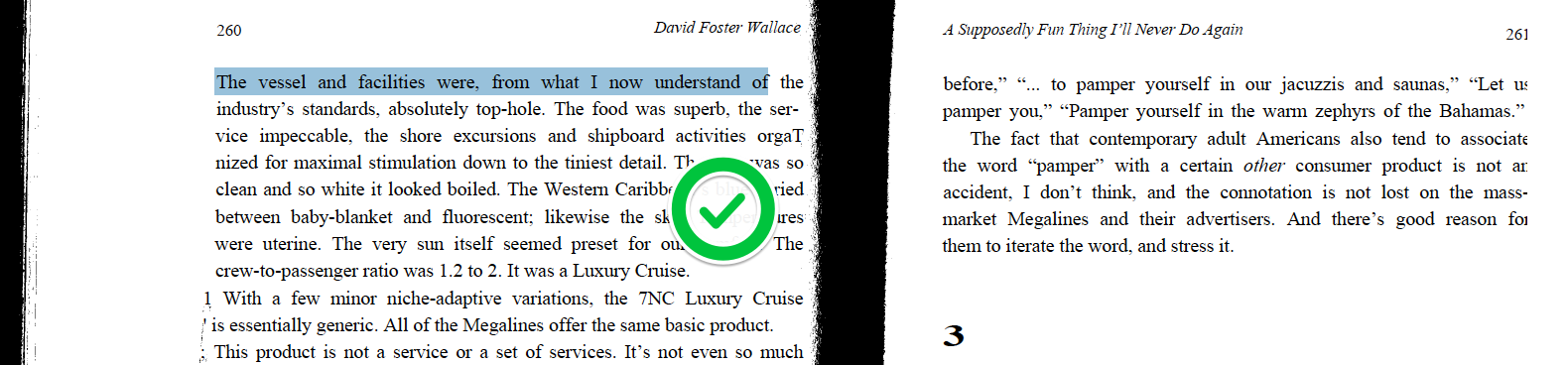
This is how the PDF looks after OCR. A PDF like this, where the text is selectable, is sometimes called an ‘accessible PDF’
Here is a rundown of programs and services that you can use to perform OCR:
Web-Based OCR
robobraille.org is a free website for transforming documents to make them more accessible. As well as making braille versions of documents, it also does OCR. Just upload your document to the website, and Robobraille will send it to your email address as either an accessible PDF or Word document. You don’t even have to make an account!

How to OCR a PDF using Robobraille
ClaroRead Cloud OCRis a website that lets you convert up to five documents a month for free. Once it has finished converting the file, the new file will download automatically. It works a bit quicker than Robobraille but, unlike Robobraille, you can only upload one file at a time.
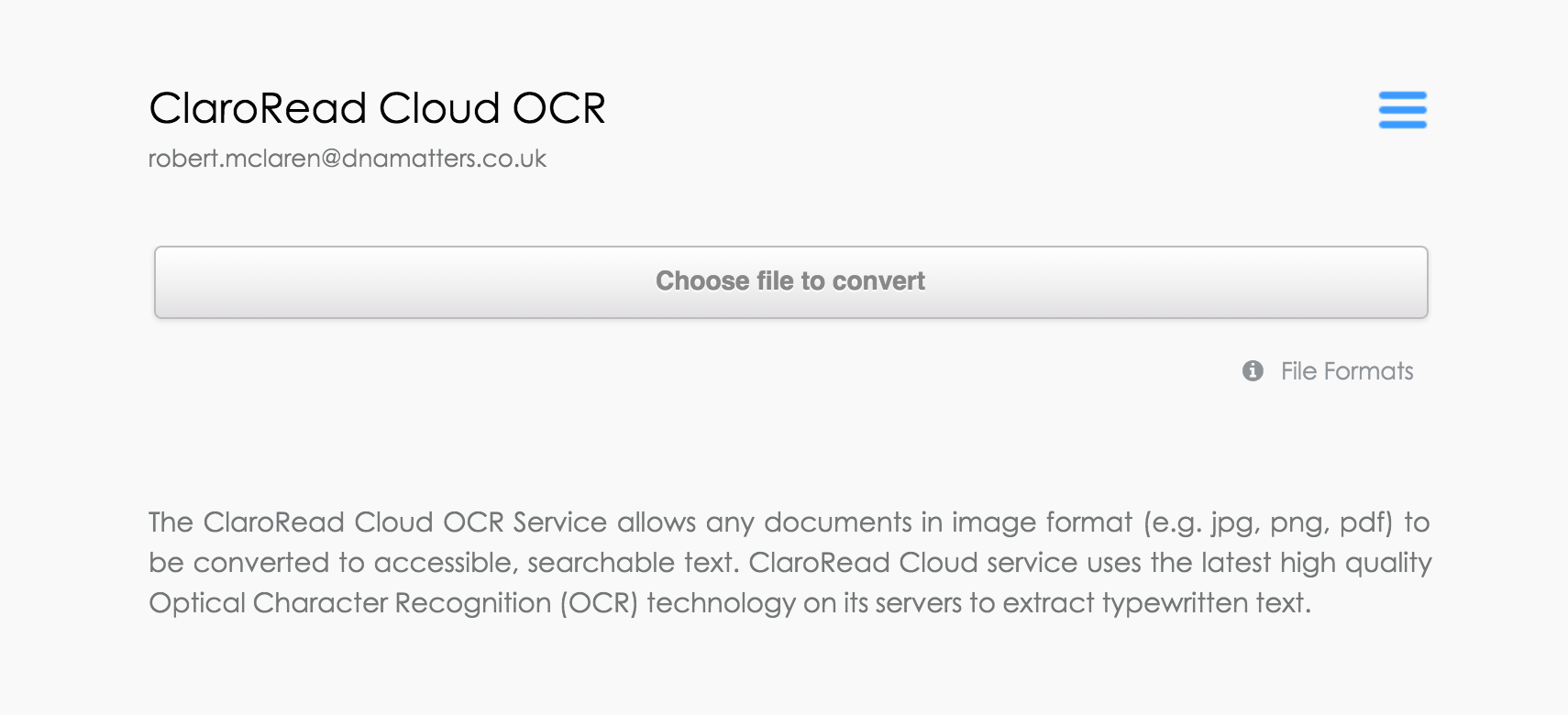
What ClaroRead Cloud OCR looks like
Desktop software
- Both ClaroRead and Read&Write have OCR features; they allow you to ‘scan’ files to perform OCR.
- There are specialist OCR programs such as ABBYY FineReader and Readiris. These are cheaper than ClaroRead or Read&Write but they don’t have other features such as text vocalisation.
- is a free specialist OCR program for Windows; PDF OCR X Community Edition for Mac is also free but only converts single page documents.
- Some desktop scanners come with OCR software but these scanners are often quite expensive.
- Some mobile scanner apps perform OCR. We also have separate post on mobile and tablet apps for scanning hard copy text.
Video Guides
There are lots of excellent video resources for OCR software, here are our favourites: